6 Tricks to Fix Error Code 910 on Play Store (App Not Installed)
Are you facing the error code 910 on your android device while downloading an application from the Play store? I know you are having this problem that is why you are here. Don’t worry you are in the right place to deal with such an annoying problem. I am an android user and because of its cool UI and ability to customize, I have been using it for a long time. I love to play with my phone and do some tweaks to the software.
These tweaks help me sometimes find the most efficient solution for some serious android errors. The error code 910 can’t app installed happened to me when I was using my old LG G2. I was going to download the VLC player from the store when all of a sudden a pop-up appeared. It had a message with “error code 910“.
I didn’t know anything about android and its problems. I started looking for solutions online. After surfing the internet for hours continuously I was unable to find anything useful. There are so many youtube videos and blog posts but none of them worked for me. I decided to make it work myself.
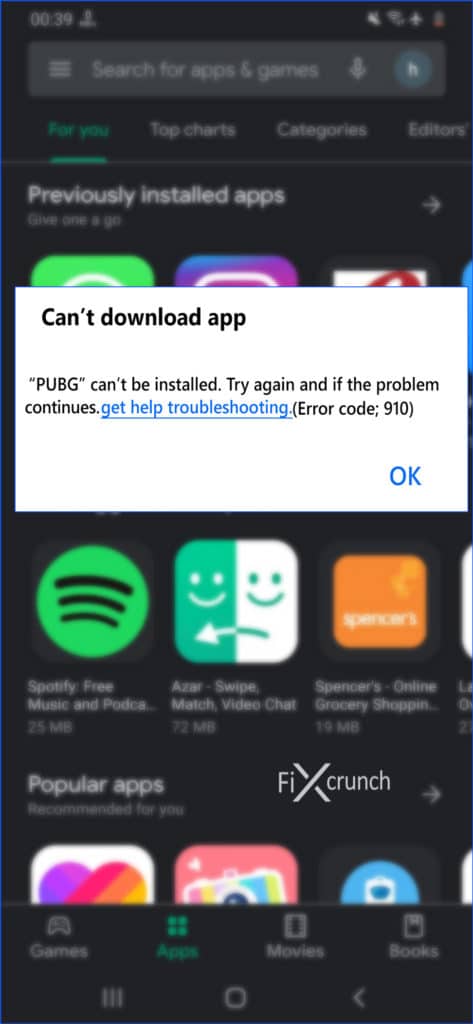
At first, I analyzed the error carefully and learned the possible causes of error code 901 on the Play Store. After a quite bit of digging and trying different methods, I was able to get rid of the problem. Today I will share the exact methods I tried myself and that worked for me.
For your convenience, I have divided the article into two different sections. The first section contains information about the main causes of error code 910. The next section will contain step by step solution that I have tried myself. These solutions will solve the problem with a guarantee. All you need to do is to follow the article to the letter and do not skip any point.
Reasons Behind “Error Code 910” on Play Store
During my research, I found these are the main reasons behind the error code 910. It is possible that your phone or tablet might contain one or more of these reasons. Due to which it is causing the error.
Inaccessible data on SD card
This is one of the main and simple reasons behind the error code 910. If you are using an android device with an external SD card then you will frequently get this error. I have found many android users with internal storage safe from this error as compared to the one with an SD card.

Though I was not able to find any explanation for why this happens. I mean what makes it occur is still a mystery for me. However, according to some users, it happens when the SD card is formatted with a different file system.
If it is the culprit behind your problem then it can be solved easily.
SEE ALSO: How To Fix A Corrupted Hard Drive – Solved
Glitched Account
No matter how big the google android platform is. It still has a lot of bugs in its applications. Sometimes the account might contain a glitch and that causes a lot of problems. These glitches and bugs will not let your device perform normally. They will hold it back from downloading different apps from the google play store.
It is possible that the current account in your device is glitched. Due to that glitch, it is not letting your device perform operations normally. It happened to me a few times. Due to my glitched account, I had to face a lot of issues when I used to download apps from the store. If this is your case then again it is an easy problem to solve.
Corrupted SD Card Data
The digital devices are prone to errors. Sometimes due to a lot of reasons the data that we store on our cards get corrupted. It all happens for no reason. When the data on an SD card corrupts it takes out all necessary files associated with apps. Under such circumstances, if you are going to update an app you will more likely get the error 910 while downloading from Play Store.
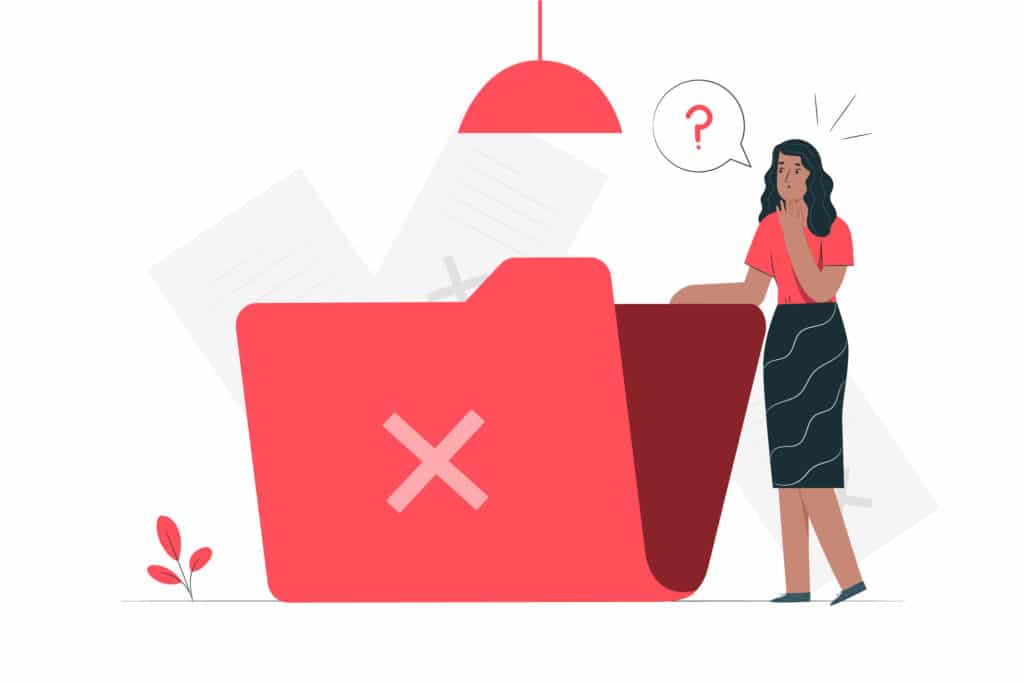
However, this will only happen if you are using the SD card for primary storage. Also, if you have installed all of your apps on the SD card. Corrupted SD card data might not only cause the error 910 but also many other errors. There is also a high chance that you will lose your data.
Data on cards get corrupted due to frequently ejecting the card. Sometimes it also happens due to virus attacks. If this is the case then you are not in very serious trouble.
Must Read:- How to turn off autoplay videos on Facebook, Twitter, Instagram
Corrupted APPS
As I have mentioned earlier the android phones are fun to play with. Many people use different tools to explore their phones. Some apps such as the lucky patcher etc also allow you to customize your apps. You can also bypass in-app purchases and do other cool stuff using the app itself.
However, there is a cost for doing that. Sometimes the apps that you are trying to bypass the security and in-app purchases get corrupt. Now due to that corrupted version, if you want to update it, it will more likely give you error code 910.
If you have recently tempered with an app. And now you are getting error code 910 then don’t worry there is a solution.
App Incompatibility
Android developers work hard and they release new updates for the apps frequently. The new updates certainly bring new features and improvements. But sometimes it can change the whole architecture of the app. This makes it no longer supported by some devices.

In such cases, if you are trying to update the application you will more likely get the can’t installed App error code: 910. However, this is an alarming situation because it means you can no longer use the app. If you want to use the app you will have to upgrade your android device.
Check out:- Top 10 Best and Most Popular WordPress Themes of 2021
I have faced the app incompatibility issue myself and trust me it was the most tragic. I downloaded the PUBG mobile when it was released on my LG G2. I used to play the game on low settings until an update came. That update ruined everything as I was not able to play the game anymore.
Now, these are some of the main causes the lead to the google play error code 910. I hope this will give you a course idea about the situation. Though these are not the only reasons, of course, there could be something else depending on your situation.
Solutions to the Google Play Store Error Code 910
Here, we will learn how to solve the google play error code 910. Before we start learning about the solutions I want to say something. As I have mentioned earlier the situation may be different from person to person.
If one solution doesn’t work for you don’t give up try the next one. If you go through every step as mentioned here there is a high chance that you will be able to solve the issue.
Method 1- Check Internet Connection
First of all, you need to check your internet connection because it most probably happened when you have no internet, IP changed & VPN/Proxy usage.
When you using the internet on your device, You connected to the Google Play store server with your IP address which is assigned by your ISP. If your IP changed somehow and you don’t restart your internet connection, you may get the issue. Like the same case with a VPN connectivity issue.
- Turned Off internet connection of your device if you are using Mobile Internet.
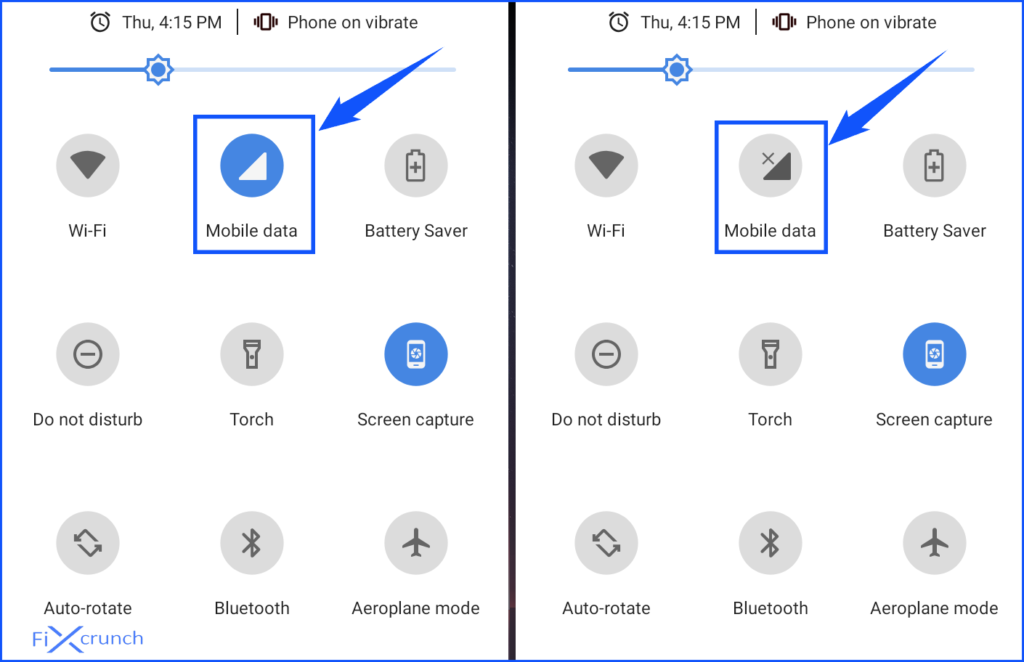
- Restarting your router can sometimes help solve Internet connection issues. I, therefore, suggest restarting your router once before trying anything else. You can do this by either plugging out the power cord and Replug it again or by pressing the power button on the router.

- Now finally for VPN. You can Disconnect and Again connect to your preferred VPN locations.
After doing this if the if still getting error code 910 while downloading apps on Play Store. so you can give your phone restart & check again before proceeding to the next steps.
Method 2- Clear Google Play Store Cache
As a rule of engineering, we will start from the basics and then progress further. The first thing that you need to try is to clear your google play cache. Now you might be thinking that what will it do? Let me tell you about it. Whenever we launch an application on our android devices it will store that app in its cache. The purpose of storing the app in the cache is to make it load faster the next time.
Now sometimes the cache memory of the device gets full or contains too much data. This starts causing troubles and in the case of google play, you will get the error code 910. If your problem is due to the cache memory then this step will work for you 100%.
Now if you don’t know how to clear cache memory for the google play store. So follow the steps given below and this will solve the problem with a guarantee.
- First, navigate your way to the settings of the phone.
- After going to settings, go to “Apps and Notifications”.
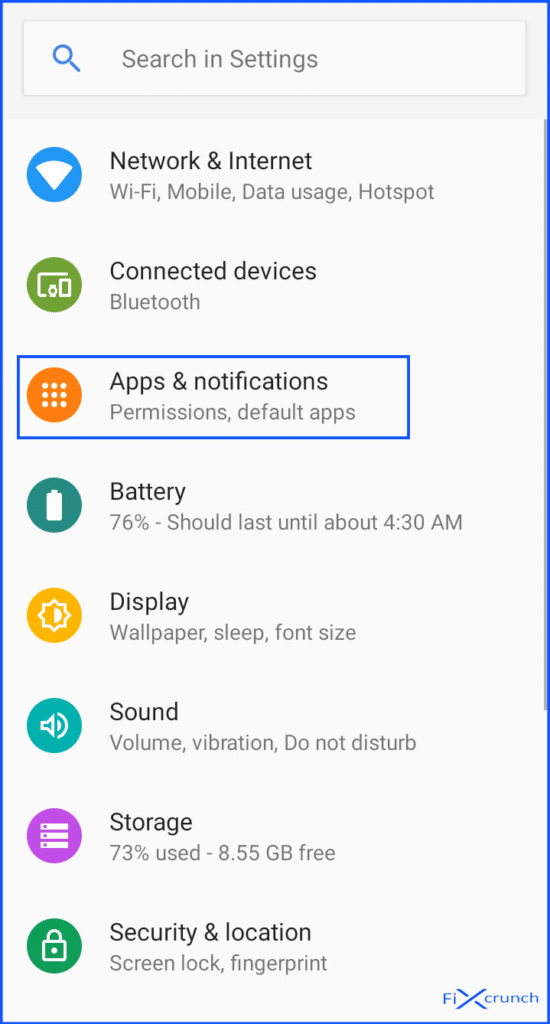
The apps and notifications are also known as the app manager on some phones. There you will get all the apps installed or downloaded from the google play store.
- You will need to scroll to the “All Apps” tab in order to see systems applications too.
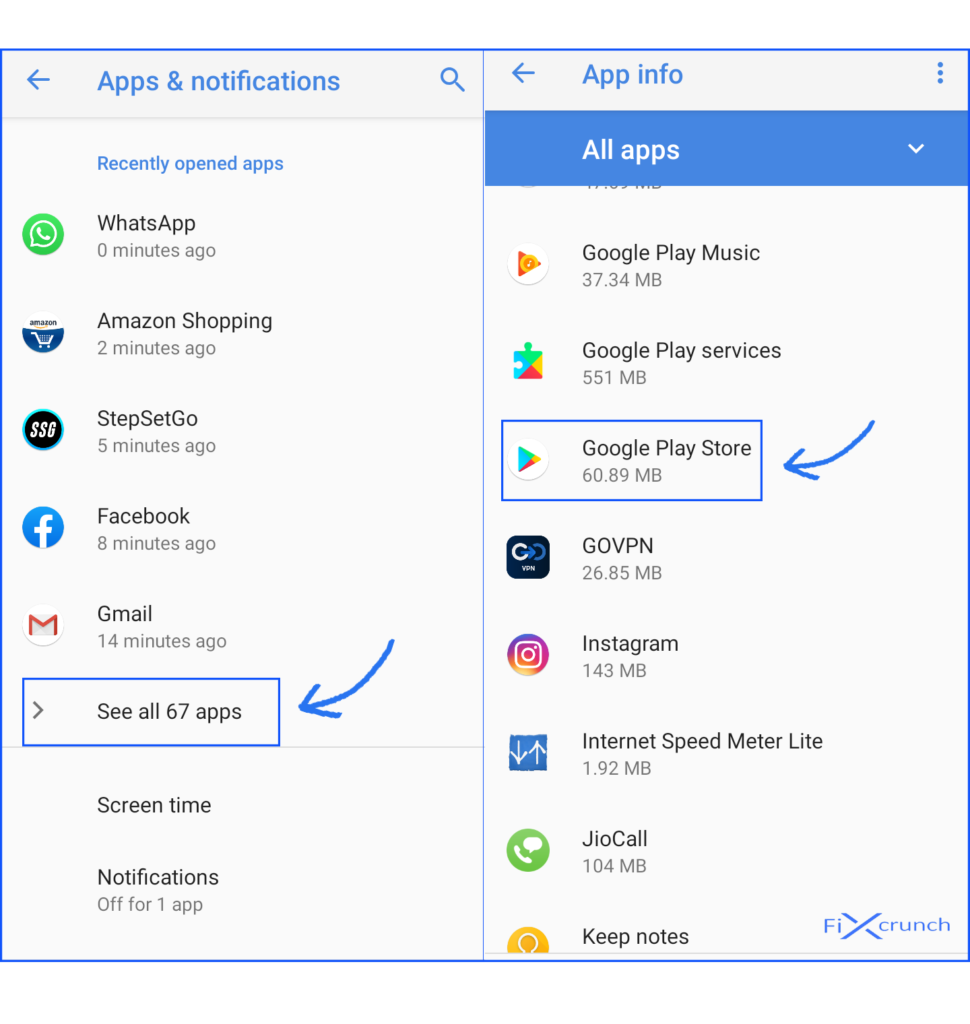
- Once you have executed the step successfully you will see different apps. Scroll down until you see the Google Play Store and other Google apps.
- Click on the Google Play store and a window will pop up.
- Now if you are using the older version of android there will be two buttons. The one will say clear data while the other one will say clear cache. However, if you are using newer android devices you will have to click on the “Storage” section.
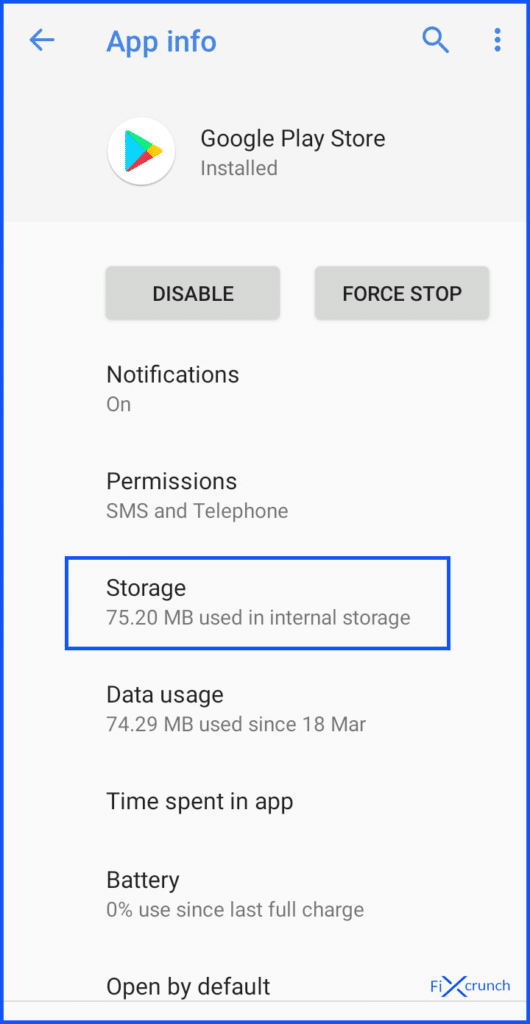
- Now click on the “Clear Cache” and this will delete all the stored cache for the app. Also clear storage by clicking on “Clear Storage” for better confirmation.
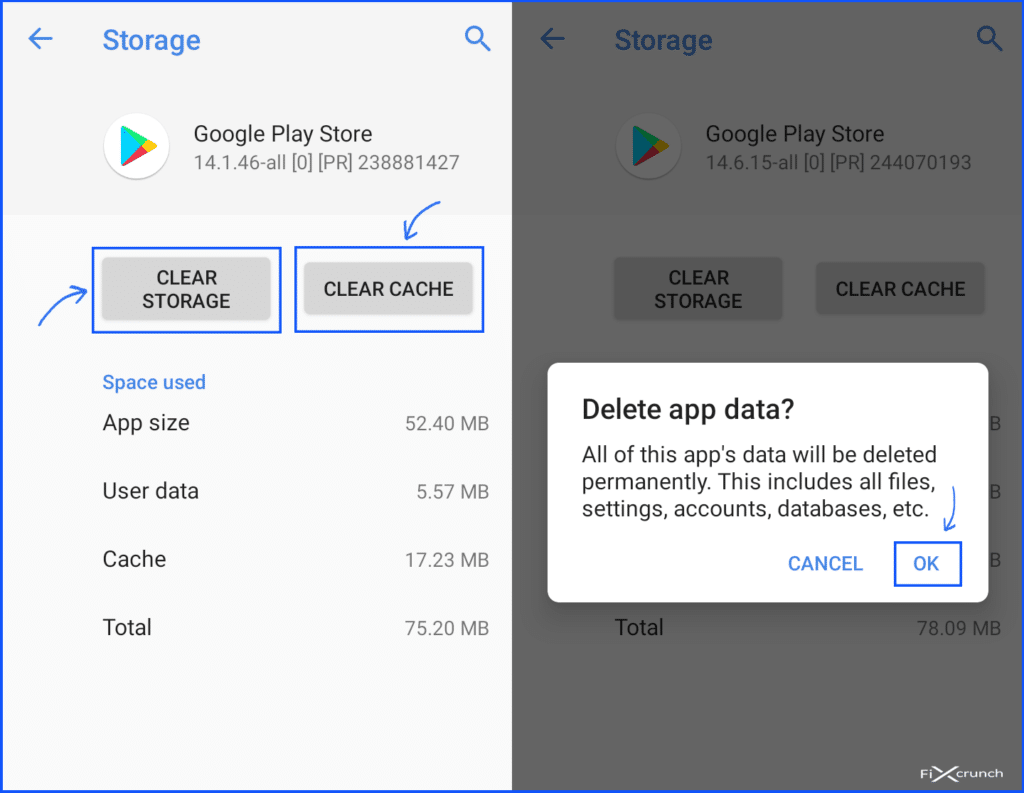
This will surely help you solve the problem. However, if the problem persists please try the next step.
SEE ALSO: How to Install a WordPress Plugin – Step by Step for Beginners
Method 3- Re-adding your Google Account
As I have mentioned earlier that google accounts are prone to glitches. Sometimes these glitches can be really painful and cause errors like code 910 on play store. If you’re facing the issue due to a glitchy google account then follow these steps. You don’t need any rocket science to solve a glitchy account problem. All you need is just remove your account from the device. After a while re-add it to the device and it will start working normally.
For your information, if you don’t know how to add or remove an account from your Android device. Follow the following steps:
- Go to settings
- If you have made your way successfully to the settings the next step is to enter the “Accounts” Settings.
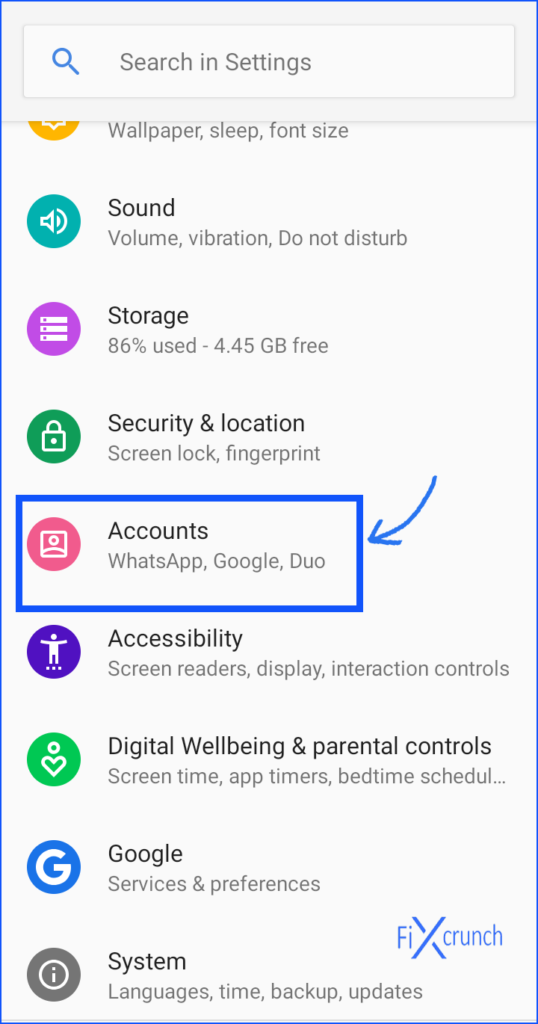
- Now click on on the Google Account Id.
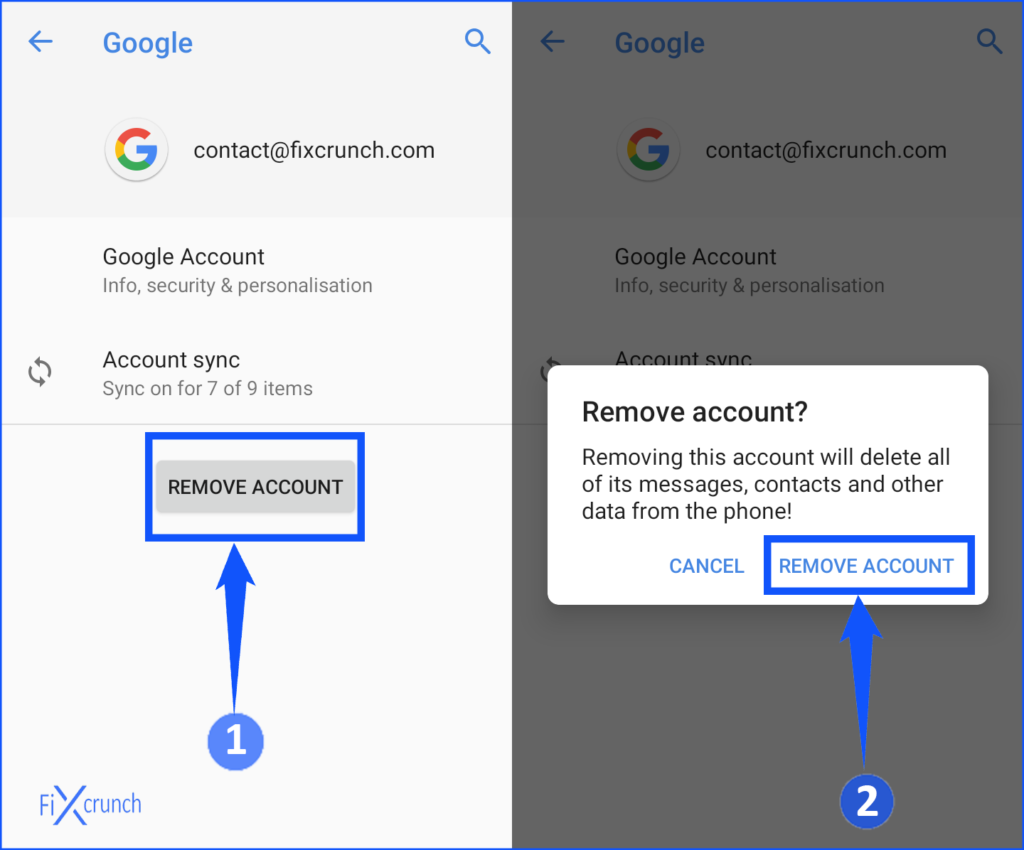
- Once you open There will be an option called “Remove Account”. Click on it and you will successfully remove the google account from your phone. You can even use this method to remove other accounts.
Note:- It is highly recommended that you restart your phone after the account removal. This will ensure cleaner RAM and remove unwanted bugs. Once you restart your phone it will prompt you for the account.
- Once you are done removing the account from your phone. Re-add it from the same phone Account settings “Add Account” Section.
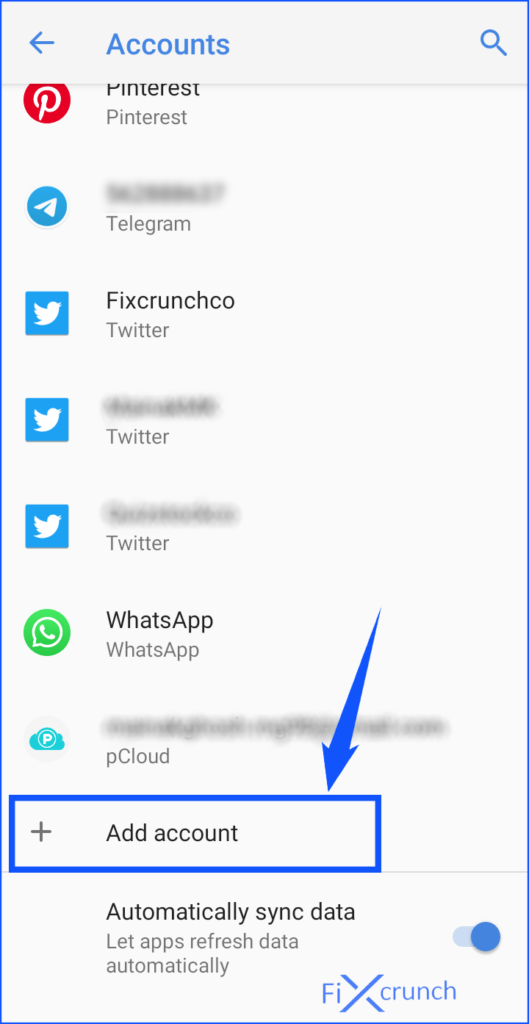
- In the next steps, You need to select “Google” and Add your account again by putting your username and password.
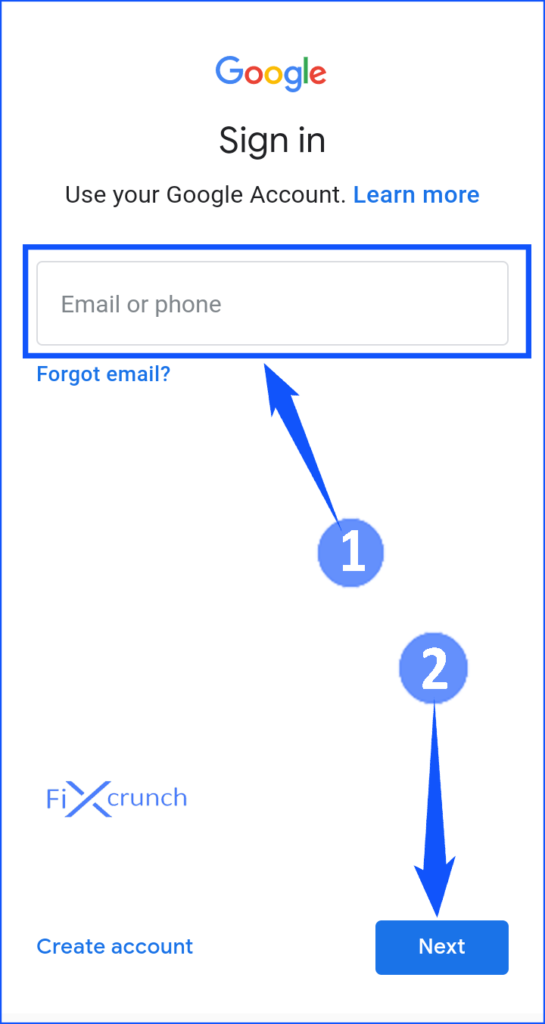
See if the problem is solved or not. If your problem was due to a glitchy google account there is a high chance that you will solve the issue.
Method 4- Switching App Storage From SD to Internal
Now this solution may not be applicable to all of the phones. Some android phones allow its user to install apps directly on the SD card. This is pretty sleek as you will not run out of storage when installing some heavy apps.
But sometimes these apps get corrupted due to the SD card. If you are facing the Error code 910 try shifting the apps from SD card to internal storage. This will minimize the risk of getting the apps corrupted more frequently.
In order to switch the app storage from SD card to internal storage follow the steps.
- Like the same previous Method 2, go to “Apps and Notifications” under settings.
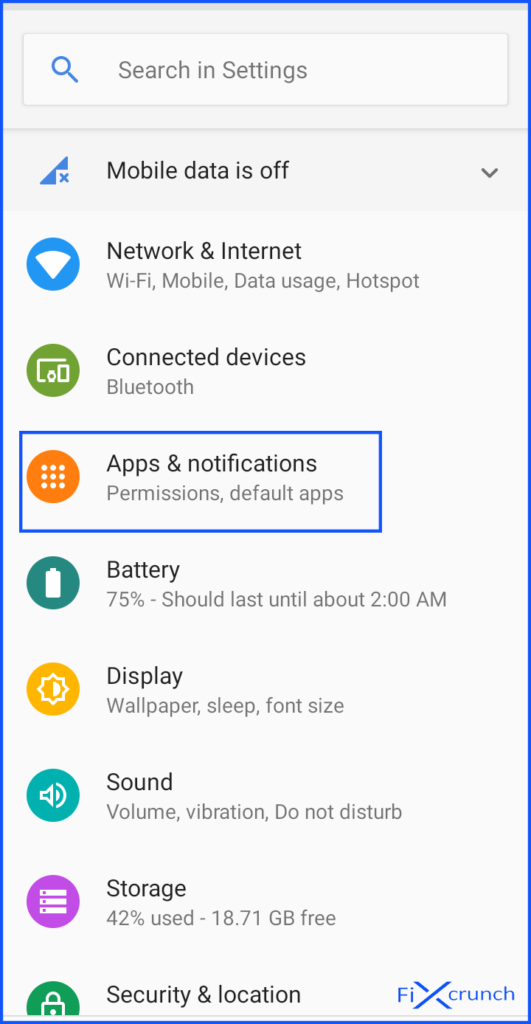
- This might not be present as some devices call it the app manager. This doesn’t ring any bell as the procedure is the same.
The main goal is to access the app manager to get a list of available apps. Inside the list of the installed apps navigate to the “App” you want to switch its storage. - Now click on the selected App “Storage” section.
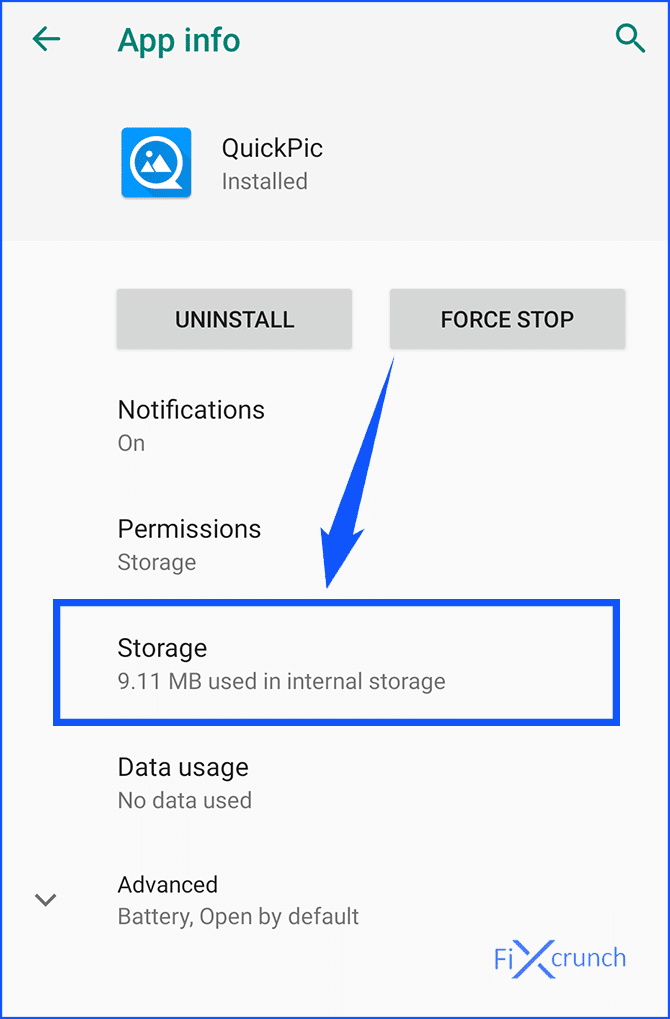
- change the storage location by clicking on the “Change” button & select to “Internal Shared Storage“.
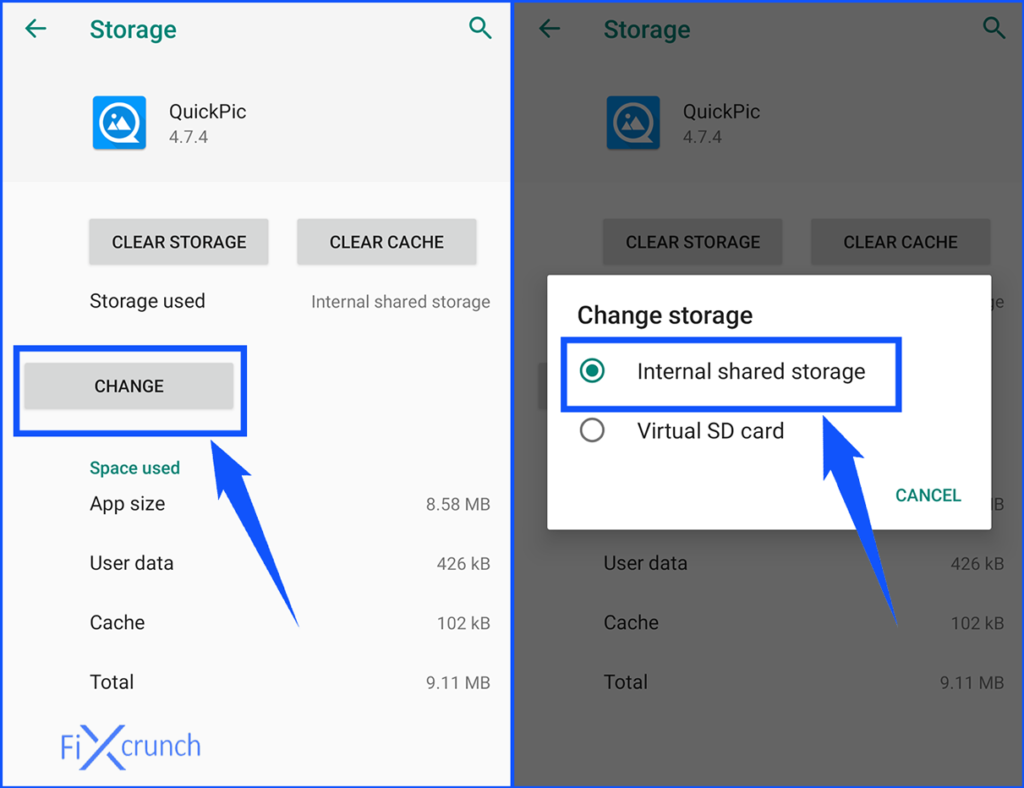
Now your application successfully moved SD Card to Your phone internal storage. You don’t need to worry about it.
Read Also:- How To Download Free Webcam Recorder for Windows PC 2021
Method 5- Un-mount the SD card for a while
This might seem very odd but trust me sometimes it works. If none of the above-mentioned steps worked for you try using this one. Now if you don’t understand the relation of the SD card I will explain. You might have noted that SD cards and flash drives are more prone to virus attacks.
Some people have reported that their error code 910 was solved just after removing the SD card. Now there are two ways to remove the SD card. The first one is quite simple as you can just remove it from your device.
However, you can also virtually remove the card from your device. It will work just like as if you have removed the card physically. In order to do this follow the given steps.
- Go to settings
- As usual, there will be different tabs of information. Switch to the Storage option.
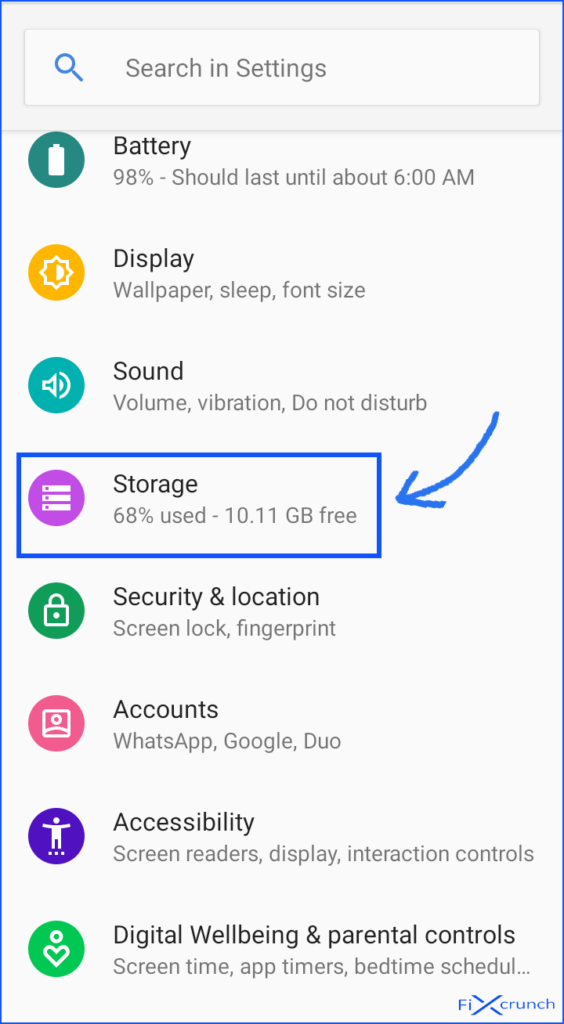
- There will be a new menu with options about phone internal storage and your SD card.
- Click on the “SD Card” Storage arrow button, wait a while it will for Ejecting SD card.
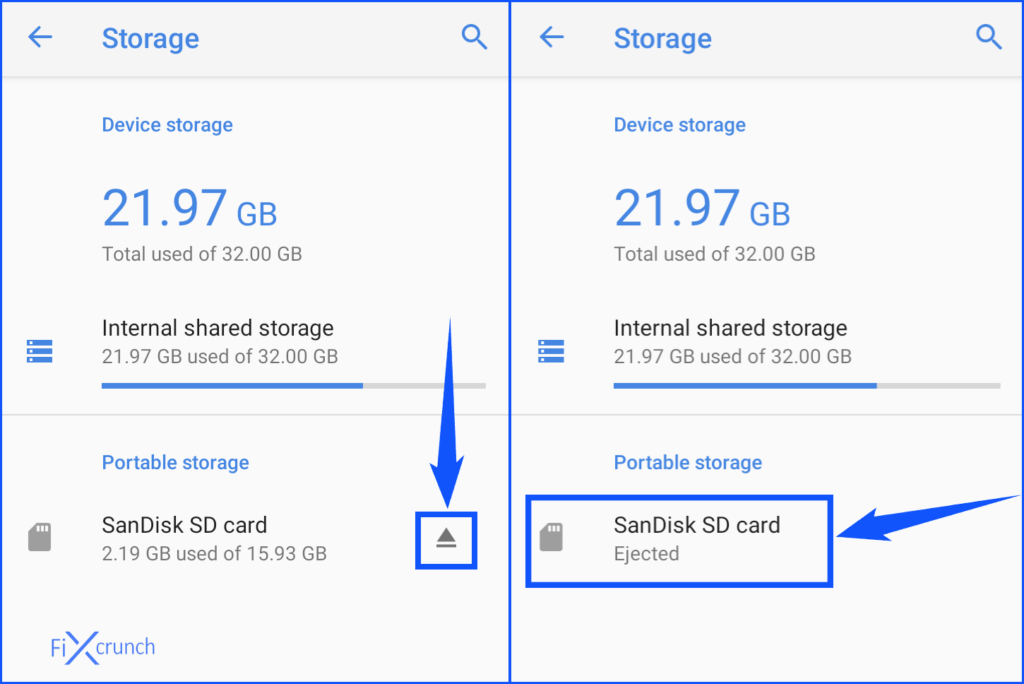
There will be a pop-up to select confirm and your phone will think as if there is no memory card. This will save you from some of the most annoying errors like the error code 910.
Method 6- Using Third-Party Stores to Download Apps
If none of the above-mentioned methods seems to be working then don’t panic. Here is an alternative way to download your apps. You shouldn’t be dependent on the google play store anymore.
There are hundreds of stores for android where people upload tons of APKs. Some of the app stores that I have tested myself includes
![How to install the USB driver on Windows 10 [Quick Guide]](https://4.bp.blogspot.com/-O3EpVMWcoKw/WxY6-6I4--I/AAAAAAAAB2s/KzC0FqUQtkMdw7VzT6oOR_8vbZO6EJc-ACK4BGAYYCw/w680/nth.png)